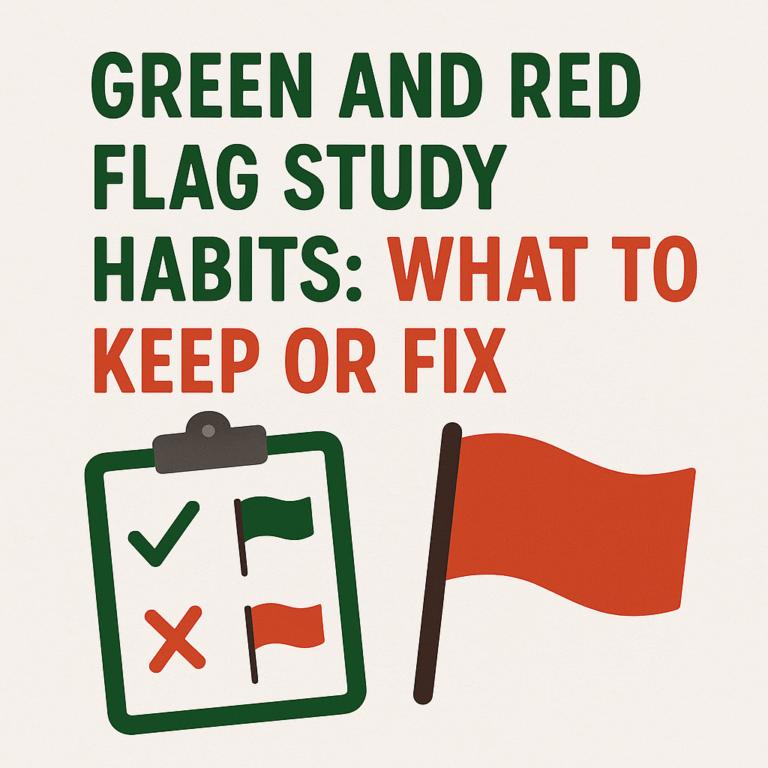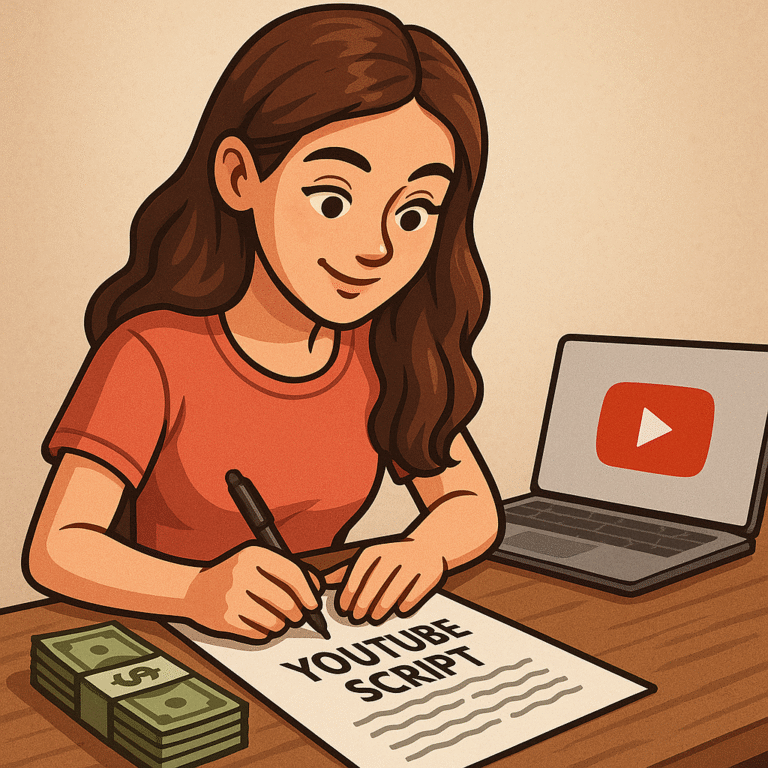Introduction
Productivity hacks for 3D modelers and animators are not about rushing. They are about cutting the invisible friction that steals time. In this guide you will learn simple, proven steps that make your tools faster, your files cleaner, and your head clearer. These productivity hacks for 3D modelers and animators focus on things you can set up once and enjoy every day.
3D work is complex. Scenes get heavy. Deadlines move. The good news is that small changes compound. A solid workspace, a tidy asset library, and a few automation habits can easily save hours each week. Let’s start with setup, then move to file and asset management.
Set up your workspace for speed
A fast workspace gives you free time without extra effort.
Hardware that matters
- Prioritize a strong GPU and enough VRAM for your typical scenes. Add plenty of RAM and fast NVMe storage so your app loads scenes and textures quickly.
- Use two monitors if you can. Keep your viewport on one and your outliner, graph editor, or reference on the other.
Smart software defaults
- Create two render profiles: one low noise and fast for lookdev, one higher quality for finals. In Blender, explore the built-in denoisers and lower preview samples during layout to keep viewports smooth. See the official docs for features and updates: Blender and the Blender Manual.
- If you use other DCCs, bookmark the vendor hubs so you can stay current: Autodesk Maya, SideFX Houdini, Unreal Engine.
- Turn on auto save and crash recovery in your tool of choice. It is the cheapest insurance you will ever buy.
Templates that remove repetition
- Build a clean “starter” scene: units set, scale consistent, a default light rig, a camera, render settings, and a simple collection structure. Save it as your new file template so every project opens ready to go.
- Add common assets to that template: a test sphere, a material ball, and a color checker so lookdev is fast.
Shortcuts and custom UI
- Map your most used actions to easy keys or pie menus. Small travel savings add up across hours of modeling.
- Try minimal UI layouts for different tasks: modeling, sculpting, animation, lookdev. One click should switch modes.
- Keep your drivers, firmware, and graphics settings updated so your viewport stays responsive. Check your GPU vendor’s control panel for per-app profiles.
Smart file and asset management
Clean files make everything faster: opening scenes, finding parts, exporting, and rendering. Set this up once and your future self will thank you.
Keep a simple folder structure
- Use one root per project with clear subfolders:
assets,scenes,textures,renders,exports,refs. - Name files with a readable pattern:
project_task_version.extlikecarA_wheels_v12.blend. Dates are useful for deliveries, but version numbers are easier for day-to-day work.
Versioning and backups that never fail
- Save incrementally. Most DCCs support it natively or via add-ons.
- Sync your project folder to a reliable cloud or NAS. A nightly backup avoids painful data loss.
Build reusable libraries
- Centralize common meshes, trim sheets, decals, materials, HDRIs, and rigged helpers.
- Link or reference assets instead of copying them between scenes. This keeps file size low and allows global updates when a shared asset improves.
- Consider modern interchange formats for cross-app work, like USD for complex scenes and Alembic for baked caches. These reduce surprises when moving between tools.
Name things like a teammate would
- Prefix by type and purpose:
mtl_steel_brushed,rig_biped_game,txr_wood_oak_4k. - Keep collections and hierarchies tidy. A clean outliner makes selection and filtering painless.
Export presets save hours
- Create export presets for your main targets: game engine, render farm, marketplace upload.
- Lock units, axis, and scale in each preset so you do not chase mismatches later.
4) Modeling speed boosters
Small setup choices compound into big wins. These productivity hacks for 3D modelers and animators focus on reusable systems that cut clicks and rework.
Use non destructive stacks
- Build common shapes with modifiers you can toggle or reuse. Keep Mirror, Bevel, Array, and Subdivision in a tidy order so edits ripple through without manual fixes. See the Blender modifiers overview for stack behavior. (docs.blender.org)
Snap with intent
- Turn snapping on only when needed, and switch modes fast. Vertex and Edge snapping give clean fits for hard surface work. Learn the magnet toggle and Shift Tab workflow. (docs.blender.org)
Standardize bevels
- Consistent bevels speed up UVs and shading. In Maya, Bevel options let you set segments and mitering so details match across a model. (Autodesk Help)
Preset your sculpt tools
- Save brush presets and UI layouts for specific tasks like blockout, detailing, and cleanup. ZBrush lets you store and load custom brushes so your kit is always ready. (help.maxon.net)
Keep precision tools handy
- Grids, measurements, and clean units reduce fixes later. Blender’s snapping and transform controls help you align parts quickly without eyeballing. (docs.blender.org)
Helpful internal read
- Build your personal workflow system with our Skill Building Tutorials hub. (skilldemia.com)
5) Animation time savers
Animation is where reuse pays off. These productivity hacks for 3D modelers and animators help you block faster and polish with less key wrangling.
Block first, spline later
- Rough in timing and poses with minimal keys. This keeps cleanup short and prevents curve spaghetti.
Pose libraries and clips
- Store common poses like hand grips and facial expressions so you can apply them in seconds. Blender’s Pose Library is built on the Asset Browser for fast reuse. (docs.blender.org)
- For larger chunks, use the NLA editor to mix and reuse actions such as loops and transitions. (docs.blender.org)
Constraints and drivers
- Let math do the boring work. Constraints handle follows and limits, while drivers connect controls so one slider updates many parts. (Autodesk Help, docs.blender.org)
Edit animation non linearly
- In Maya, the Time Editor lets you build and blend clips, then fine tune in the Graph Editor. It is ideal for variations and quick retiming. (Autodesk Help)
Helpful internal read
- Strengthen core skills that support animation speed inside our Skill Building category. (skilldemia.com)
6) Shading, lighting, and rendering quickly
Final pixels do not have to take forever. These productivity hacks for 3D modelers and animators focus on smart defaults and render strategies that protect quality and time.
Use a lookdev scene
- Keep a neutral HDRI, a simple light rig, and test objects in a reusable scene so every material gets the same fair test.
Adaptive sampling and denoisers
- Enable adaptive sampling so the renderer stops early in clean areas. Pair it with a high quality denoiser to reduce samples without muddying detail. Blender documents both features clearly. (docs.blender.org)
- Know your engines. Intel Open Image Denoise is CPU friendly and widely integrated. NVIDIA OptiX denoiser is GPU accelerated and common in DCCs and renderers. (openimagedenoise.org, NVIDIA Developer, sidefx.com)
Preview vs final presets
- Create two render presets. A fast lookdev preset for viewport checks and dailies, and a final preset with higher samples and export paths set.
Batch and command line rendering
- Queue shots or variations overnight. Command line rendering frees the UI and makes automation simple. (docs.blender.org)
When to use a render farm
- If a deadline is tight or the job is longer than your working day, consider a reputable render farm to burst capacity. Compare providers and read their setup guides before you commit. (GarageFarm, turborender.com)
Helpful internal read
- For broader productivity systems that pair well with rendering pipelines, start at our Skill Building Tutorials hub. (skilldemia.com)
7) Automation and scripting
Automation turns repeat work into one click. These productivity hacks for 3D modelers and animators focus on small scripts and built in tools that save time every day.
Find the right candidates to automate
- Repetitive renaming, exporting, baking, and render queuing.
- Building LODs and proxies for heavy scenes.
- Cleaning scenes by removing orphans and fixing naming.
Start simple with built in tools
- Use Blender’s Batch Rename to update many names at once. It is under Edit, Batch Rename. (docs.blender.org)
- Use outliner operations to manage orphans and remap users when assets change. (docs.blender.org)
Grow into scripting when it pays off
- In Blender, the Python API lets you script naming rules, export presets, rig utilities, and custom operators. The official API docs include quickstart and best practices. (docs.blender.org)
- In Maya, you can use Python or MEL. Maya ships with mayapy and has clear guides for running Python and batch operations. (Autodesk Help)
- In Houdini, PDG and TOPs automate large task graphs like renders, sims, and conversions. (sidefx.com)
Batch render to free your UI
- In Blender, render from the command line to run queues in the background. Set output paths and frame ranges without opening the UI. (docs.blender.org)
- In Maya, use command line or your renderer’s batch tools for reliable overnight runs. (Autodesk Help)
Helpful internal reads
Build repeatable systems with Skilldemia’s Skill Building Tutorials and Video Automation Tutorial hubs. (skilldemia.com)
8) Cross app workflow and formats
Moving assets between tools is common. These productivity hacks for 3D modelers and animators keep transfers clean so you avoid rework.
Pick the right interchange for the job
- USD for large scene assembly, non destructive layering, and cross department work. It is designed for robust, scalable scene description. (openusd.org)
- Alembic for baked caches like sims and finalized animation that must play everywhere with minimal setup. (alembic.io, Wikipedia)
- FBX for rigged characters, cameras, and general DCC interchange when USD is not in the pipeline. (Autodesk)
Keep scale and axes consistent
- Decide unit scale and axis convention at project start and stick to it in every DCC. This prevents flipped rigs and odd velocities on export.
Use proxies and caches to stay responsive
- Export heavy sims to Alembic or USD and load as references for layout and lighting. This keeps scenes light and stable across apps. (openusd.org, alembic.io)
Create export presets
- Save presets per target app or engine so the right units, axes, frame rates, and naming rules apply every time.
9) Time management for artists
Creative work needs focus and recovery. These productivity hacks for 3D modelers and animators help you protect energy and finish on time.
Work in focused sprints
- Use timeboxing like 25 minute sprints with short breaks. A simple timer is enough to stay on track. (Real Simple)
Batch similar tasks
- Model all hard surface parts together. Then unwrap. Then texture. Switching less means fewer mistakes and faster flow.
Daily checklist and definition of done
- Write the three outcomes that make today a win. Define what “done” looks like for each task before you start.
Schedule feedback early
- Show blockouts before you polish. Show playblasts before you render. Early notes save days.
Protect your eyes and posture
- Follow the 20 20 20 rule to reduce digital eye strain. Every 20 minutes, look at something 20 feet away for 20 seconds. (aoa.org)
- Set up a neutral workstation so your neck, shoulders, wrists, and back stay comfortable during long sessions. OSHA’s guides show simple adjustments. (OSHA)
Helpful internal read
For habit building and learning systems that support your day to day work, explore Skilldemia’s Skill Building category. (skilldemia.com)
10) Preflight checks before final render
A short checklist can save a long night. These productivity hacks for 3D modelers and animators help you catch issues before they cost time.
Geometry and UV sanity
- Apply or freeze transforms where your pipeline expects it. Keep scale consistent across assets.
- Fix normals so lighting behaves as expected. In Blender, use Recalculate Outside or Inside. (docs.blender.org)
- Verify UVs. Make sure priority assets are unwrapped cleanly and islands are packed sensibly. (docs.blender.org)
Naming and paths
- Use a clear pattern like
type_object_variant_v###. - Switch to relative paths or pack external files if your studio requires it.
Units and frame range
- Confirm unit scale and axis conventions match your target app. In Blender, check Scene Properties. (docs.blender.org)
- Lock frame rate and final frame range before you queue renders. For uploads, export with the same frame rate you edited in. (Google Help)
Color management
- Align your view transform and OCIO config across DCCs so previews and finals match. OCIO is widely supported in DCCs and engines. (opencolorio.org, Epic Games Developers)
Helpful internal read
Tune your render and workstation basics in Skilldemia’s Studio Set Up hub. (skilldemia.com)
11) Export and delivery without headaches
Hand off files that just work. These productivity hacks for 3D modelers and animators focus on predictable exports and clean delivery.
Create export presets
- Save presets for each destination. Lock units, axis, frame rate, naming, and baked data settings so every export is identical.
Pick formats your pipeline expects
- FBX is common for rigs and general DCC exchange. Review exporter options and save a preset in Maya. (Autodesk Help)
- For compositing or lookdev, render image sequences and consider EXR for high dynamic range. If you deliver video, export from your editor.
Simple compositing plan
- Render passes you will actually use. Keep a short list like Beauty, Diffuse, Glossy, Emission, Depth, Normal, and Mist so grades are fast and repeatable. Blender documents passes and how to use them in the Compositor. (docs.blender.org)
Platform ready video exports
- For YouTube, follow Google’s recommended upload settings for codec, frame rate, and bitrates. (Google Help)
- If you deliver to Vimeo, check their compression guidelines before you export. (help.vimeo.com)
Helpful internal reads
- Plan titles and descriptions with our guide to YouTube Keyword Research. (skilldemia.com)
- If your 3D work supports faceless channels, see Getting Started with Faceless YouTube for content planning tips. (skilldemia.com)
12) Wrap up and next steps
You win back the most time by fixing the small, daily friction points. Set a solid workspace, keep files and assets tidy, and use light automation. These productivity hacks for 3D modelers and animators are easy to apply and stack well over a project.
Your next steps today
- Save a clean template scene and a lookdev scene.
- Write a one page preflight checklist and pin it near your monitor.
- Create export presets for your main targets.
More from Skilldemia
Build repeatable habits in our Skill Building and Skill Building Tutorials hubs. (skilldemia.com)